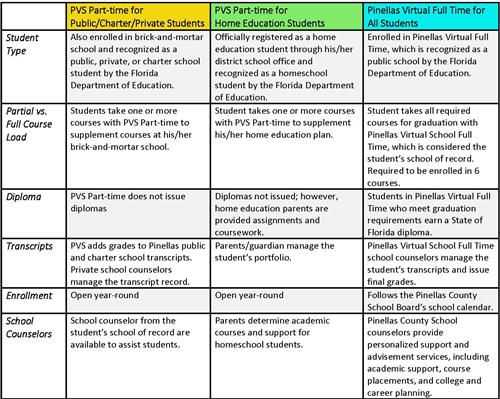Select a School...
Select a School
- Anona Elementary (es)
- Azalea Elementary (es)
- Azalea Middle (ms)
- Bardmoor Elementary (es)
- Bauder Elementary (es)
- Bay Point Elementary Magnet (es)
- Bay Point Middle (ms)
- Bay Vista Fundamental (es)
- Bayside High (ea)
- Bear Creek Elementary (es)
- Belcher Elementary (es)
- Belleair Elementary (es)
- Blanton Elementary (es)
- Boca Ciega High (hs)
- Brooker Creek Elementary (es)
- Calvin Hunsinger School (ec)
- Campbell Park Elementary (es)
- Carwise Middle (ms)
- Chi Chi Rodriguez Academy (ea)
- Clearview Adult Education Center (ct)
- Clearwater Adult Education Center (ct)
- Clearwater Fundamental (ms)
- Clearwater High (hs)
- Community
- Countryside High (hs)
- Cross Bayou Elementary (es)
- Curlew Creek Elementary (es)
- Curtis Fundamental Elementary (es)
- Cypress Woods Elementary (es)
- Disston Academy (ea)
- Douglas L. Jamerson, Jr. Elementary (es)
- Dunedin Elementary (es)
- Dunedin Highland Middle (ms)
- Dunedin High (hs)
- East Lake High (hs)
- East Lake Middle School (ms)
- Eisenhower Elementary (es)
- Elisa Nelson Elementary (es)
- Fairmount Park Elementary (es)
- Families
- Forest Lakes Elementary (es)
- Frontier Elementary (es)
- Fuguitt Elementary (es)
- Garrison-Jones Elementary (es)
- Gibbs High (hs)
- Gulf Beaches Elementary Magnet School (es)
- Gulfport Montessori Elementary (es)
- High Point Elementary (es)
- Highland Lakes Elementary (es)
- Hollins High (hs)
- J. Hop Times
- James B. Sanderlin K-8 (es)(ms)
- John Hopkins Middle School (ms)
- John M. Sexton Elementary (es)
- Kings Highway Elementary Magnet School (es)
- Lake St. George Elementary (es)
- Lakeview Fundamental (es)
- Lakewood Community School (ct)
- Lakewood Elementary (es)
- Lakewood High (hs)
- Largo High (hs)
- Largo Middle (ms)
- Lealman Avenue Elementary (es)
- Lealman Innovation Academy (ea)
- Leila G. Davis Elementary (es)
- Lynch Elementary (es)
- Marjorie Kinnan Rawlings Elementary (es)
- Madeira Beach Fundamental K-8 (es)(ms)
- Manatee Messenger
- Mangrove Bay Middle School
- Maximo Elementary (es)
- McMullen Booth Elementary IB World School (es)
- Meadowlawn Middle (ms)
- Melrose Elementary (es)
- Midtown Academy (es)
- Mildred Helms Elementary (es)
- Morgan Fitzgerald Middle (ms)
- Mount Vernon Elementary (es)
- New Heights Elementary (es)
- Newsroom
- Nina Harris Exceptional Student Education Center (ec)
- North Shore Elementary (es)
- Northeast High (hs)
- Northwest Elementary (es)
- Oak Grove Middle (ms)
- Oakhurst Elementary (es)
- Oldsmar Elementary (es)
- Orange Grove Elementary (es)
- Osceola Fundamental High (hs)
- Osceola Middle (ms)
- Ozona Elementary (es)
- Palm Harbor Middle (ms)
- Palm Harbor University High (hs)
- Pasadena Fundamental (es)
- Paul B. Stephens School (EC)
- PCS TV 14
- Performing Arts
- Perkins Elementary (es)
- Pinellas Central Elementary (es)
- Pinellas Gulf Coast Academy (ea)
- Pinellas High Innovation (ea)
- Pinellas Park Elementary (es)
- Pinellas Park High (hs)
- Pinellas Park Middle (ms)
- Pinellas Secondary School (ea)
- Pinellas Technical College Clearwater (ct)
- Pinellas Technical College - St. Petersburg Campus (ct)
- Pinellas Technical College(ct)
- Pinellas Virtual School (es)(ea)(ms)(hs)
- Plumb Elementary (es)
- Ponce de Leon Elementary (es)
- Registration2
- Richard L. Sanders School (ec)
- Richard O. Jacobson Technical High School at Seminole (hs)
- Ridgecrest Elementary (es)
- Safety Harbor Elementary (es)
- Safety Harbor Middle (ms)
- San Jose Elementary (es)
- Sandy Lane Elementary (es)
- Sawgrass Lake Elementary (es)
- Seminole Elementary (es)
- Seminole High (hs)
- Seminole Middle School (ms)
- Seventy-Fourth St. Elementary (es)
- Shore Acres Elementary (es)
- Skycrest Elementary (es)
- Skyview Elementary (es)
- Southern Oak Elementary (es)
- Spartan News Network
- St. Petersburg High (hs)
- Starkey Elementary (es)
- Stavros Institute
- Students
- Sunset Hills Elementary (es)
- Sutherland Elementary (es)
- Tarpon Springs Elementary (es)
- Tarpon Springs Fundamental (es)
- Tarpon Springs High (hs)
- Tarpon Springs Middle (ms)
- Thurgood Marshall Fundamental (ms)
- Tomlinson Adult Learning Center (ct)
- Tyrone Middle (ms)
- Walsingham Oaks K-8 School (es) (ms)
- Westgate Elementary (es)
- Woodlawn Elementary (es)