-
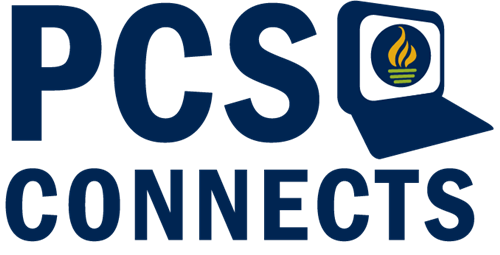
Frequently Asked Questions
-
How will digital curriculum change teaching and learning in the classroom?
Face to face direct instruction is the primary means of ensuring students receive the academic success they deserve and need. Student devices will be used for research, collaboration, innovation and content creation. Using a digital curriculum to supplement traditional teaching provides the opportunity for students to receive 24/7 access to resources, enrichment, and extra help.
-
What is the PCS plan to give all students access to Digital Learning at home?
During the 2023-2024 school year, students in grades 3-12 will be assigned a device to use at school that may also be taken home. Students in grades 1 and 2 will be assigned a device to use at school.
-
Will my child still use paper and pencil?
Yes. While digital curriculum will provide support and greater access to students, pencil and paper assignments will still regularly occur in classrooms.
-
Where will my student access their digital curriculum resources?
PCS uses Clever.com as our single sign on portal. Once students log on to Clever.com/in/pcsb with their district credentials (r2.d2 and password) they will find icons for all the digital resources appropriate for their individual grade level and courses. In most courses, students will have course information on their Canvas page, the Learning Management System that can be found in Clever.
-
How will my child monitor grades and attendance?
Students and parents will monitor grades and attendance in Focus.
-
Where will my student produce and store work?
Students will submit work directly to the teacher or post work online according to the teacher’s instructions.
-
How will digital learning impact students with disabilities?
Working in the digital environment students with disabilities can utilize a variety of accessibility tools to support learning including the ability to enlarge text, have passages read to them, repeat lessons or videos to clarify content, access additional lessons, and practice opportunities on a topic, and message teachers directly with questions or concerns.
-
Is using digital curriculum required?
Yes. Pinellas County Schools provides a comprehensive suite of digital resources to support student learning. Teachers will assign digital activities to support core instruction, supplemental resources, and enrichment activities. Contact your child’s teacher for specific requirements.
-
Where can I find digital learning policies and procedures?
Visit the PCS Digital Learning website: https://www.pcsb.org/Domain/168
-
Devices for Digital Learning
-
What is the PCS plan for distributing devices for student use at home?
Students will check out the devices through the school media center. Individual schools will share their plan for device distribution with families.
-
Will students bring their assigned devices to school from home each day?
Students will have the option of taking their device home or leaving them, secured, in their classroom at the end of the day. If taken home, they will need to bring them back to school fully charged and ready for work.
-
Who is responsible for lost, stolen, or damaged devices or charging cables?
Like any other instructional material, the student is responsible for their device. If loss or theft is suspected, parents should immediately notify PCS by calling the PCS Help Desk at 727-588-6060. Additionally, students should immediately report a lost or stolen device to their teacher. Damaged devices will be evaluated by the school to determine whether they can be repaired. A fee may be assessed if the device suffers considerable damage. Parent (Guardian)Student Technology Equipment Receipt and Responsibility Form 2-318
-
Are there guidelines for students and parents for taking care of their take-home device?
Do:
- Keep food and drink away from my laptop
- Use my laptop with clean, dry hands
- Use my laptop for schoolwork only
- Log off when I leave my laptop
- Carry my laptop with two hands
- Power my laptop off and unplug headphones before I store it
- Keep my laptop charged
Don’t:
- Lift or carry my open laptop from the screen
- Download ANY programs
- Share my username or password
- Write, draw or put stickers on my laptop casing
- Close the laptop with pencils, pens or even paper between the screen and keyboard
- Allow others to use my laptop
- Leave my laptop on the floor
-
How will my child get technical support if they encounter issues?
Students attending traditional school or those participating in My PCS Online should notify the teacher or Library Media Specialist who will troubleshoot the issue and submit a Tech Help ticket if necessary.
Here are some key troublshooting questions to ask yourself:
1. Can you login to Clever successfully? If the student cannot login successfully to Clever, they should reset their password. For more information please visit www.pcsb.org/passwords
2. What internet browser are you using? Google Chrome is the preferred browser for using Clever and most of the applications found there. Some resources are not fully supported using other internet browsers.
3. Have you cleared your browsing history?
Follow the steps below:
- On your computer, open Chrome.
- At the top right, click the vertical breadcrumbs.
- Click More tools and then Clear browsing data.
- At the top, choose a time range.
- To delete everything, select All time.
- Next to “Cookies and other site data” and “Cached images and files,” check the boxes.
- Click Clear data.
- Close your browser completly, then reopen to try again.
4. If the issue remains unresolved...
- Provide a description of the issue, including a screenshot or what the student is seeing on their device.
- Provide information about the device that is being used.
- Parents can reach out to their student’s teacher with this information
-
What if my student moves or transfers during the school year?
The device should be returned and checked in at the school media center. A new device will be assigned if relocating to another PCS school.
-
Can I purchase my student’s device upon leaving the school?
Currently, this is not an option.
-
Will my student receive the same device from year to year?
Ideally, students will keep their device over the summer and use the same device while at the same school. When students matriculate from elementary to middle school or middle school to high school, the device will stay at the previous school and a new device will be issued at the new school.
-
If my student already has a personal device, do I need to use the district provided device?
If the device meets the district specifications, then the student may use the device at school. However, personally owned devices will not receive technical support at school. It is suggested to use the district issued device to ensure full capabilities with all digital learning programs.
-
To what extent can my student customize the device?
Students may not adhere any decorative or personalizing stickers or labels to the device which leaves residue upon removal. Students may not draw or otherwise mark the device in lead, ink, or paint. However, students may change the desktop or screen saver on their device so long as the image is school appropriate.
-
What type of devices will students be issued?
Students will be issued a laptop computer with an 11-inch screen. The computer will have a camera, microphone, and speakers.
-
Internet Access for Digital Learning
-
What if a student doesn’t have internet access at home?
PCS has worked with local Internet providers, the Pinellas Education Foundation, municipalities, and other community groups to assist students that need connectivity. Contact your school student service team (school counselor or social worker) for assistance.
-
How will inappropriate content be handled?
Students and families sign an Acceptable Use Agreement to use PCS technology resources. Students accessing inappropriate content will face progressive discipline from warnings and required education up to and including complete loss of technology and digital learning privileges. Inappropriate content includes any software not specifically licensed for student use by the district.
-
How can I filter Internet access at home?
All district computers include web filtering applications and are remotely monitored when inappropriate information is accessed. Parents with concerns may contact the district Help Desk at 727-588-6060.
-
Parents of Digital Learners
-
What is expected from me as a parent?
You should familiarize yourself with digital resources, the applications being used by schools, and the student devices. Remind your child to charge their device every night when they bring it home and encourage student responsibility and organizational skills. Parents should communicate with school personnel regarding any concerns about digital learning or the device.
-
What specific resources do I need to know about?
- Clever.com/in/pcsb - PCS single sign on portal that will provide access to all digital resources appropriate for your child.
- Focus – PCS student information system where you can review assignments, grades and attendance. Please ensure that your address, phone numbers and email address are up to date in Focus.
- Canvas – PCS Learning Management System where lessons, assignments due, and other instructional resources are posted.
- Microsoft 365 – including Microsoft Office Suite (Word, PowerPoint, Excel, etc.), OneNote Class Notebook, and Teams. Up to 5 free copies of Microsoft 365 per student can be downloaded on family computers from Microsoft 365 online.
Each of these resources also have an app which you can download for use on a mobile device. Additional resources and help are available at: https://www.pcsb.org/Page/858
-
What if I don’t know much about computers?
PCS values parent participation in the student academic experience. Students may be “tech savvy” and are great technology teachers to adults, but PCS offers online and in person classes to assist parents in becoming more computer literate. Access our Tech Bytes video series on our Pinellas County Schools Youtube channel or reach out to your school Library Media Technology Specialist for help.
-
How can I monitor my child’s use of online activity at home?
PCS encourages families to routinely engage and observe their student’s technology use. Setting expectations and rules for home use of the device is critical to ensuring your student’s success. Encourage your student to use their device in common areas of the home only. Additionally, ask your student to share any work they’ve completed or studying they’ve done using their device. Designate a charging station in your home and ensure students have the device plugged in by a time you’ve established.
-
Do I need to limit screen time for my child?
If you are concerned your student may be spending too much free time on non-academic activities using their device, you may want to limit screen time. The American Academy of Pediatrics recommends that children age 6 and older have consistent limits on screen time but does not prescribe a number of minutes; rather focusing on ensuring that children have adequate time for sleep, physical activity, school, and reading. Have a conversation with your student to reach an agreement on screen time limits during the week and/or on weekends. For more information on screen time, visit www.commonsensemedia.org
-
Student Data Security
-
How does PCS protect student data and information?
PCS requires all vendors to sign an agreement prohibiting the sharing of student data. Additionally, students sign on to our digital resources through Clever which limits the amount of student data needed to be shared with vendors.
-
What software does the district purchase?
PCS is public and transparent with all solicitations and purchases. The Procurement Department processes are captured here: https://www.pcsb.org/purch
-
Does the district use adaptive software? Why?
The purpose of adaptive software is to provide students with highly personalized learning experiences which allow students to move at their own pace. Adaptive software is most frequently used in English Language Arts and Mathematics where skills build sequentially and there is a significant research base on the learning progressions of students. Adaptive software is never used as a replacement for teacher-led instruction but is rather used independently by students for intervention and enrichment. Examples of adaptive software include but are not limited to: i-Ready, IXL, Dreambox, iStation, and Reading Plus.
-
Can students access other resources beyond classroom resources from the school district?
Over the past several years, the PCS Library Media Department and individual schools have been investing in a variety of eBook content including popular fiction titles and biographies. These can be accessed through Sora and MackinVia on the Clever portal. World Book Online and Gale databases are available to support online research needs for all grade levels. Both Gale and World Book databases can be accessed through Clever.





